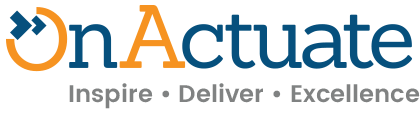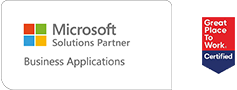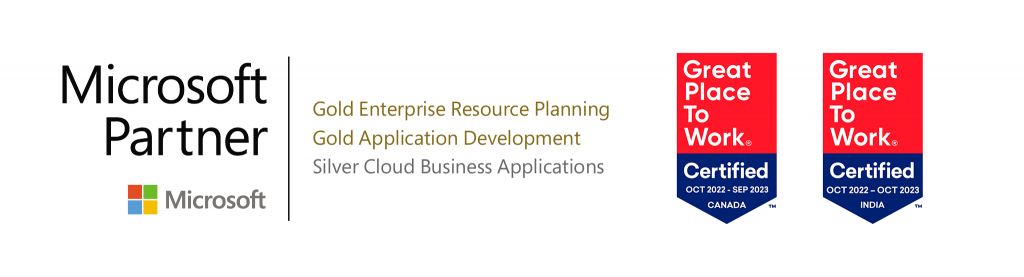Part of Microsoft Dynamics 365 Finance, the Dynamics 365 Expense Management mobile app is a powerful solution that’s designed to simplify and enhance the expense reimbursement process and increase user productivity by allowing you on the go-access to Expense Management capabilities.
You can use the Dynamics 365 Expense Management mobile app to perform the following tasks:
- Create expenses and expense reports.
- Use OCR to capture photos of receipts and extract relevant information.
- Create new receipts, attach, and detach receipts, and delete receipts.
- Save, submit, and recall expense reports as needed.
- Access the app from the Power Apps mobile app for real-time expense submission.
- Access the app to approve the expense reports.
- Customize the app to fit your organization’s needs.
The Dynamics 365 Expense Management mobile app provides support for both iOS and Android OS. No additional license is required as it is covered by a Team Member license.
Let’s start by understanding the initial requirements for accessing the Expense Management mobile app and navigating the process of logging expenses within it.
Steps to Install and configure the Dynamics 365 Expense Management mobile app
- The expense management mobile app requires Dynamics 365 Finance version 10.0.37 – 10.0.1725.171 or later.
- The Dynamics 365 Finance environment must be linked with a Dataverse environment. When you create the Dataverse environment where you want to install the app, be sure to enable Dynamics 365 apps.
- Enable users in Dynamics 365 Finance.
- Enable Code components for canvas app.
- Install the Dynamics 365 Expense Management mobile app in Dataverse.
- Refresh virtual entities in Dataverse (optional).
- Grant access to the mobile app in Dataverse.
Once the installation and configuration are complete, open the Power Apps mobile app and sign in by using the same corporate account that you use to sign into Dynamics 365 Finance. Search for “Expense Mobile” app and open it.
Click here for more information.
Manage expenses, expense reports, and receipts with the Dynamics 365 Expense Management mobile app
Prerequisites
- The Expense Management module should be configured.
- You need access to the Microsoft Dynamics 365 Finance environment to enter expenses.
- The Employee role and Company value must be assigned to your user account.
- You must be linked to an employee who has an active employment status.

Figure 1: Users
Define Expense Categories, Payment Methods, and Expense Policies as per company expense reimbursement categories and policies.
Logging Expense via mobile app
The following steps can be performed to log expenses via the mobile app:
- Open the Dynamics 365 Expense Management mobile app. There are four tabs visible:
Expenses – Shows list of unattached expenses. You can create, update, or delete the expenses.
Receipts – Shows list of unattached receipts. You can create, update, or delete the receipts.
Reports – Shows all expense reports for the employee for the selected company.
Approvals – Shows all the expense reports and expense lines that are pending approval across all companies.
- Create new Expense using Plus Sign (+).

- Select of capture Receipt.


- Enter Expense related details like Expense Category, Transaction Amount, Currency, Transaction Date, or Payment Method.

- Expense is created.
- Select the Expense and click on ‘Create expense report’

- Enter Title, Location and Description, as required. Click Submit.

- Report is submitted successfully and is now ready for review.

- Approve, Delegate or Reject the Expense Report from ‘Approvals’ tab.

- Approved expense report is available in Approved tab on ‘Reports’ tab

- The Dynamics 365 Finance web application will display the approved expense report created from the mobile app.

This was the simple way of logging expenses through the mobile app. Stay tuned for the next blog on the Expense Management mobile app to further explore how to utilize the app to streamline your business processes and increase productivity.
About the expert
 |
Ravi Goyal, Senior Consultant, OnActuate
Ravi has worked in the Microsoft Dynamics ecosystem for more than 18 years for a variety of projects spanning North America and India. He has expertise in modules like Procurement and Sourcing, Sales, and Marketing, Accounts Payable, Accounts Receivable, Inventory Management and Expense Management. Additionally, he also holds multiple certifications like MB 300, MB 330, MB 800, and DA-100 along with other Microsoft Azure fundamental certifications. |
The “OneByte” blog series are technical how-to articles by OnActuate’s expert consultants covering Microsoft Business Applications (Microsoft Dynamics, Power Platform) and related technologies. Have a topic you’d like to learn more about? Email us at info@onactuate.com!